Views
Map on projector
In Map on projector mode, the views refer to each projector perspective. The projector image is mapped to the screen grid using the projector image reference points and dragging these points to the screen markers.
Configure each projector View
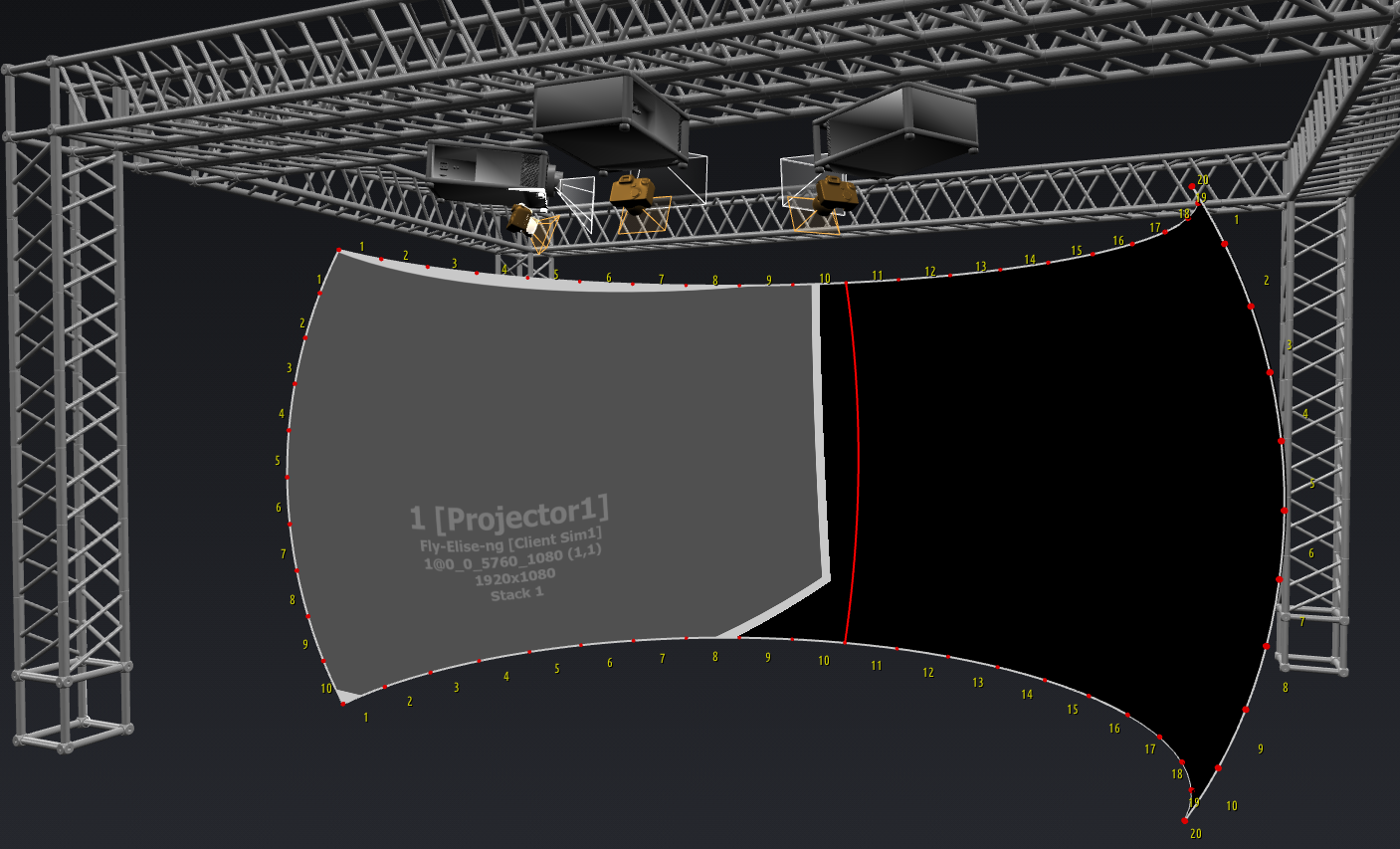
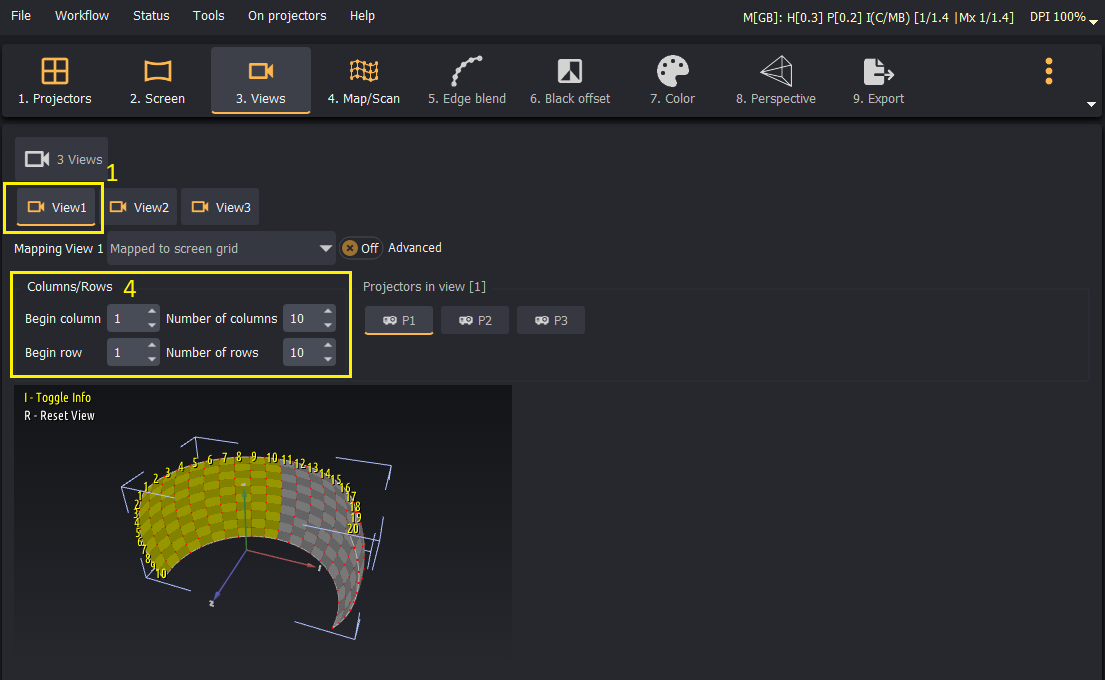
- Select View1
- Make only the first projector visible.
- Select
Menu > On projectors > Black > All projectorsto turn all projectors output off. - Select
Menu > On projectors > Identity > Projector 1to show the projector identity image only for the first projector.
- Select
- Looking at the screen identify the projection screen Rows and Columns that are fully or partially covered by the projector image.
- In this case, for projector 1, the projector images starts from Column 1 and spans till column 10. Also Rows 1 till 10 are covered by this projector.
Repeat steps 1 to 4 for each view.
In this setup, View2 is defined as:
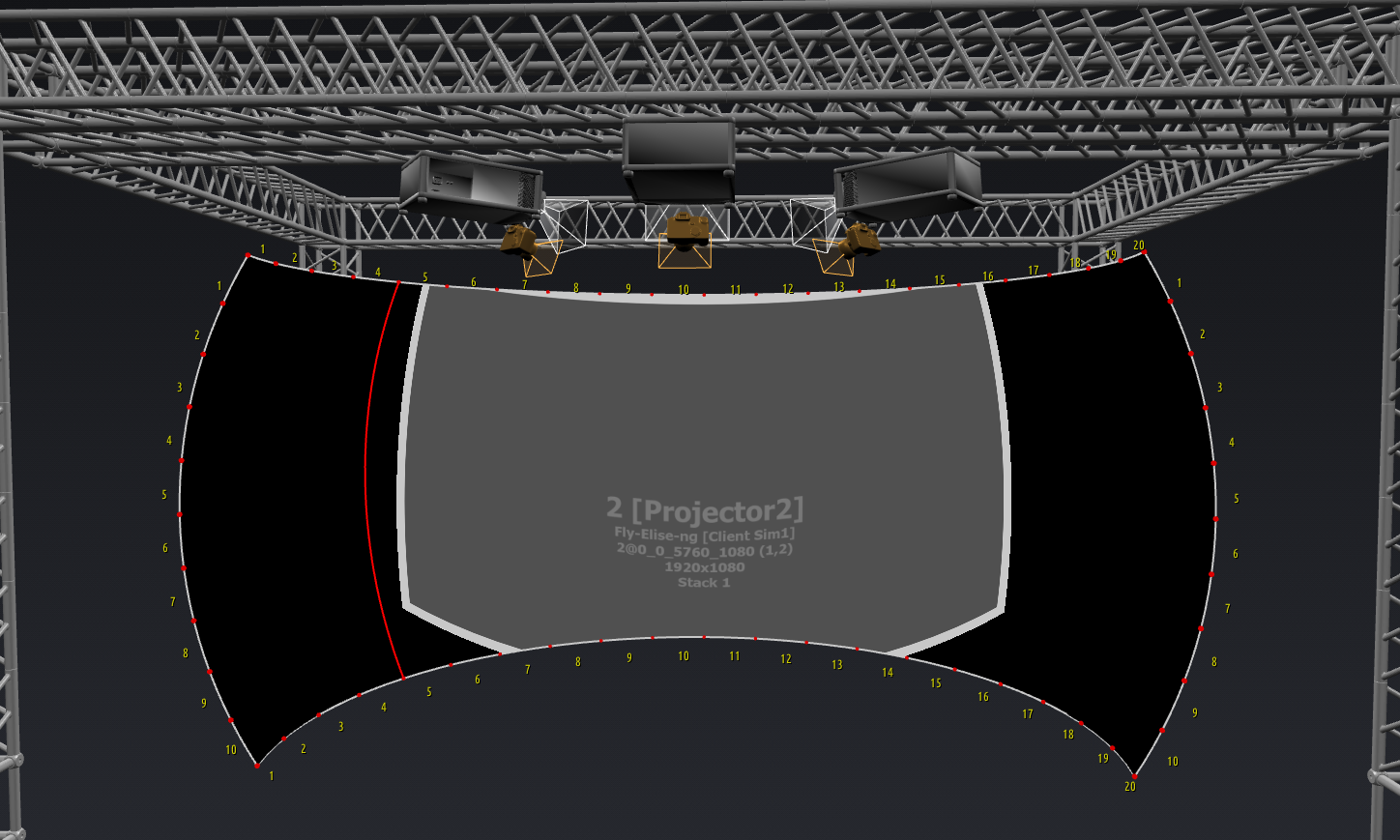
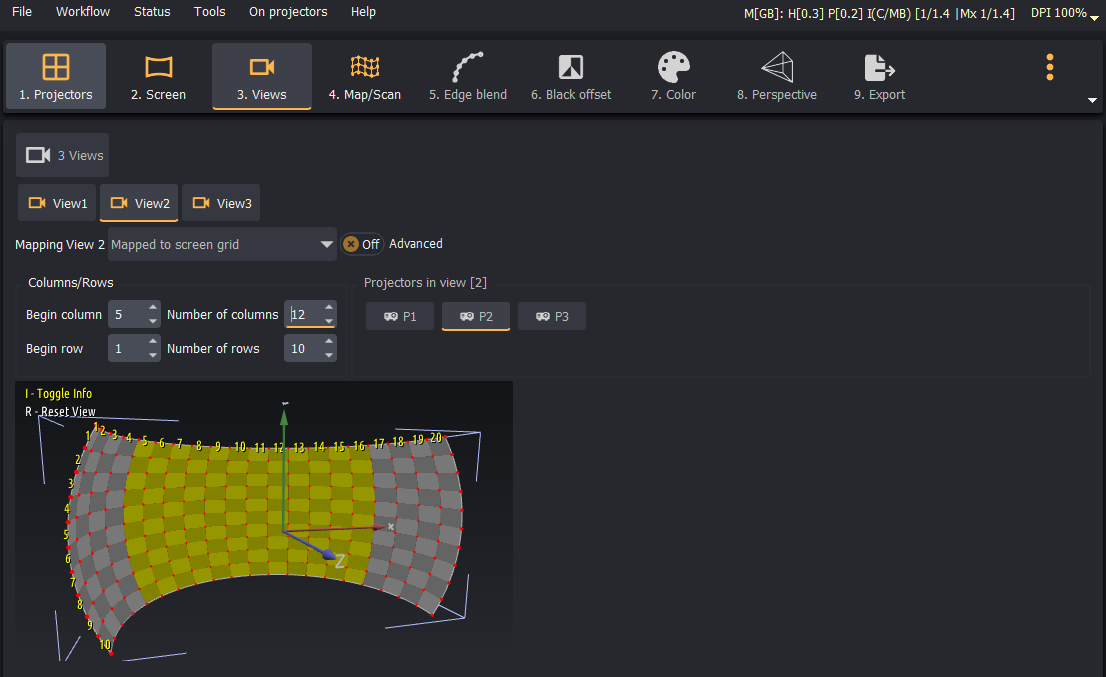
- Columns 5 to 16 and rows 1 to 10 are covered by projector 2.
In this setup, View3 is defined as:
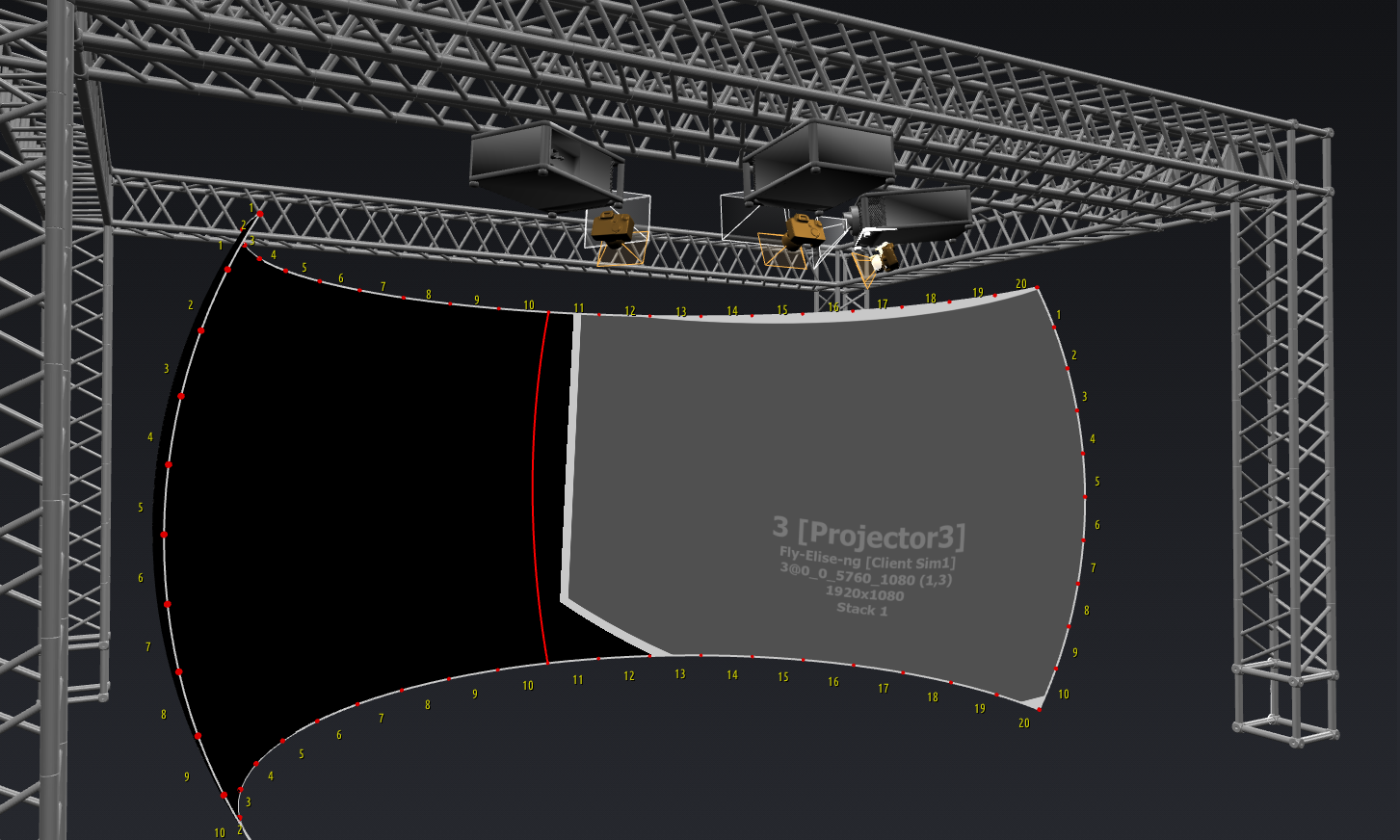

- Columns 11 to 20 and rows 1 to 10 are covered by projector 3.